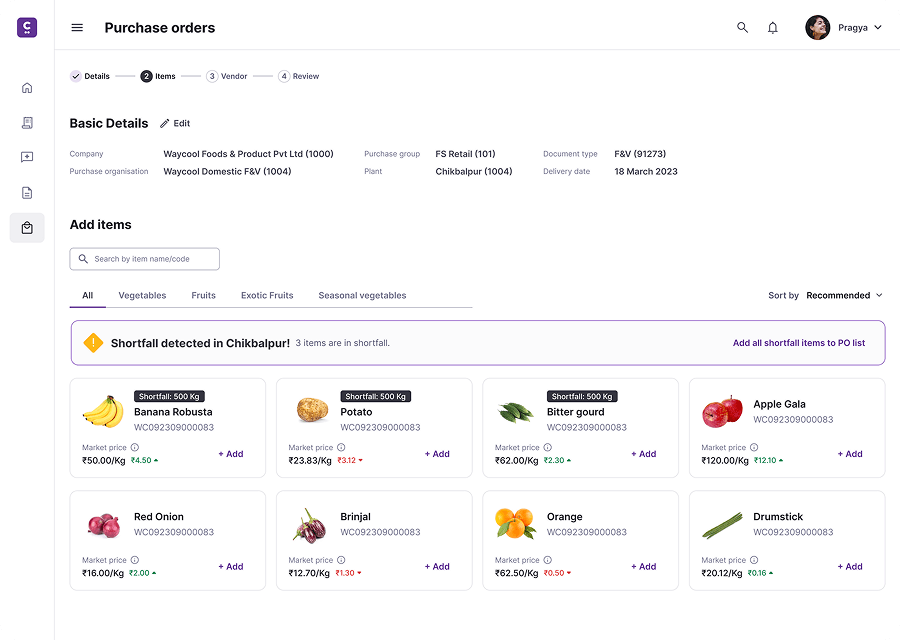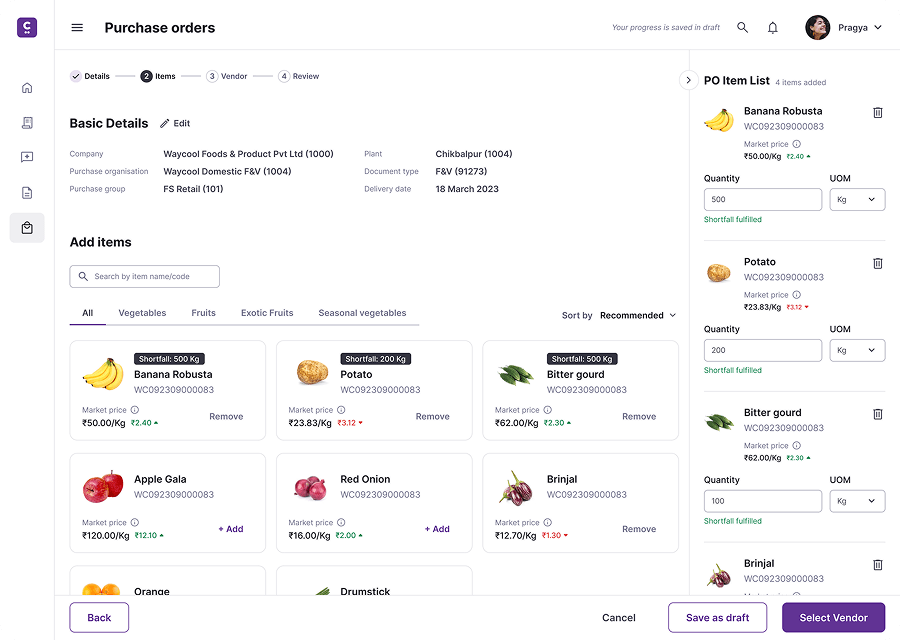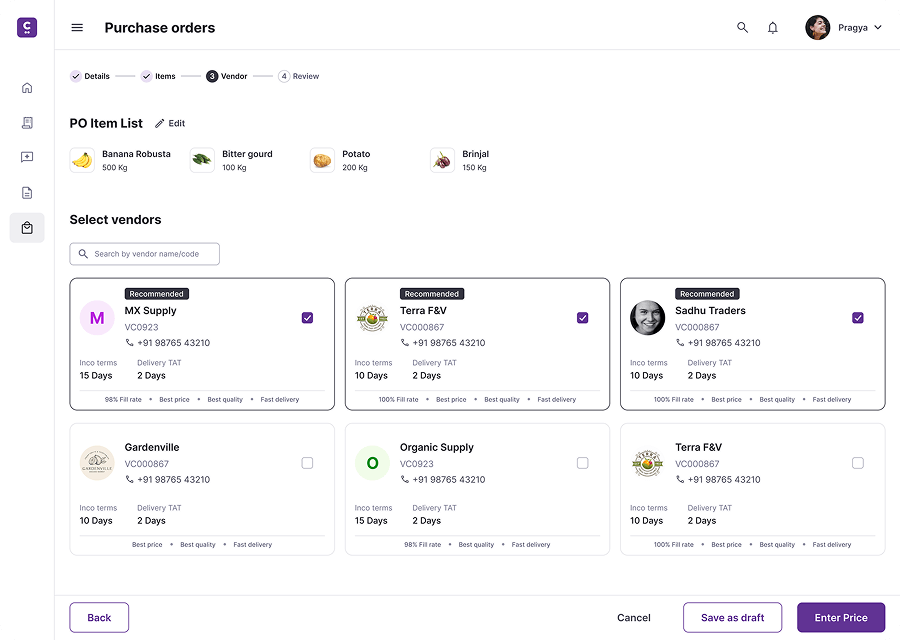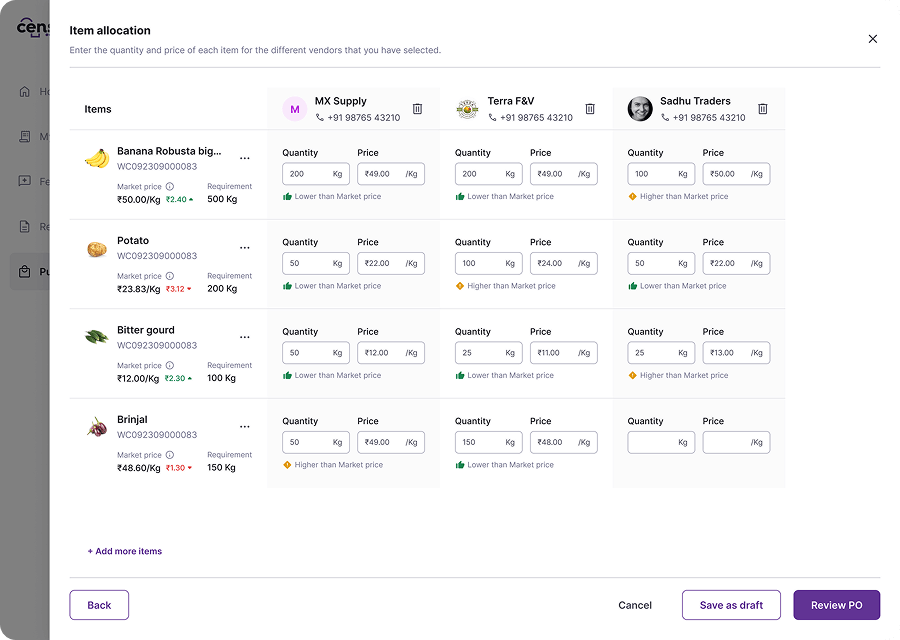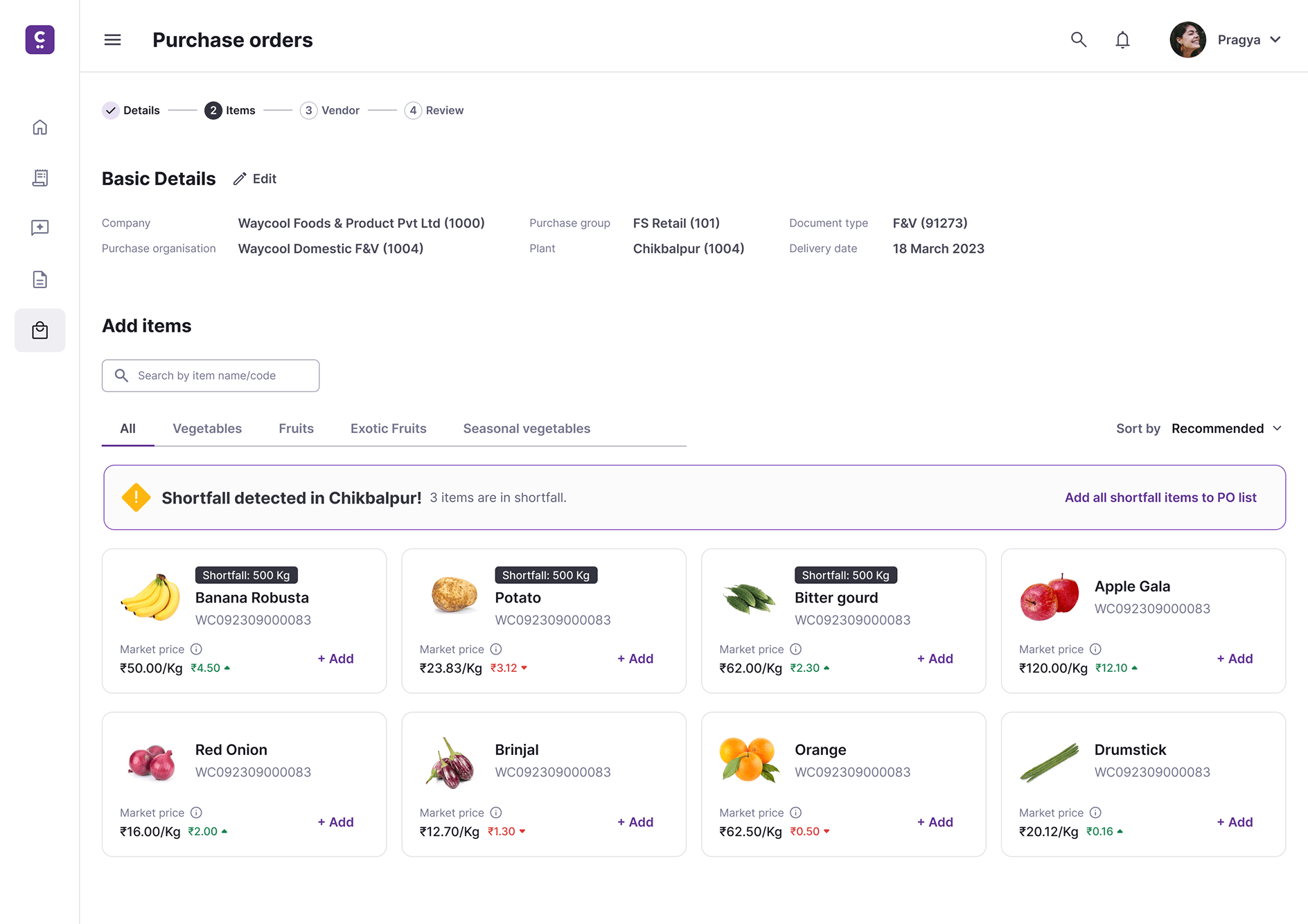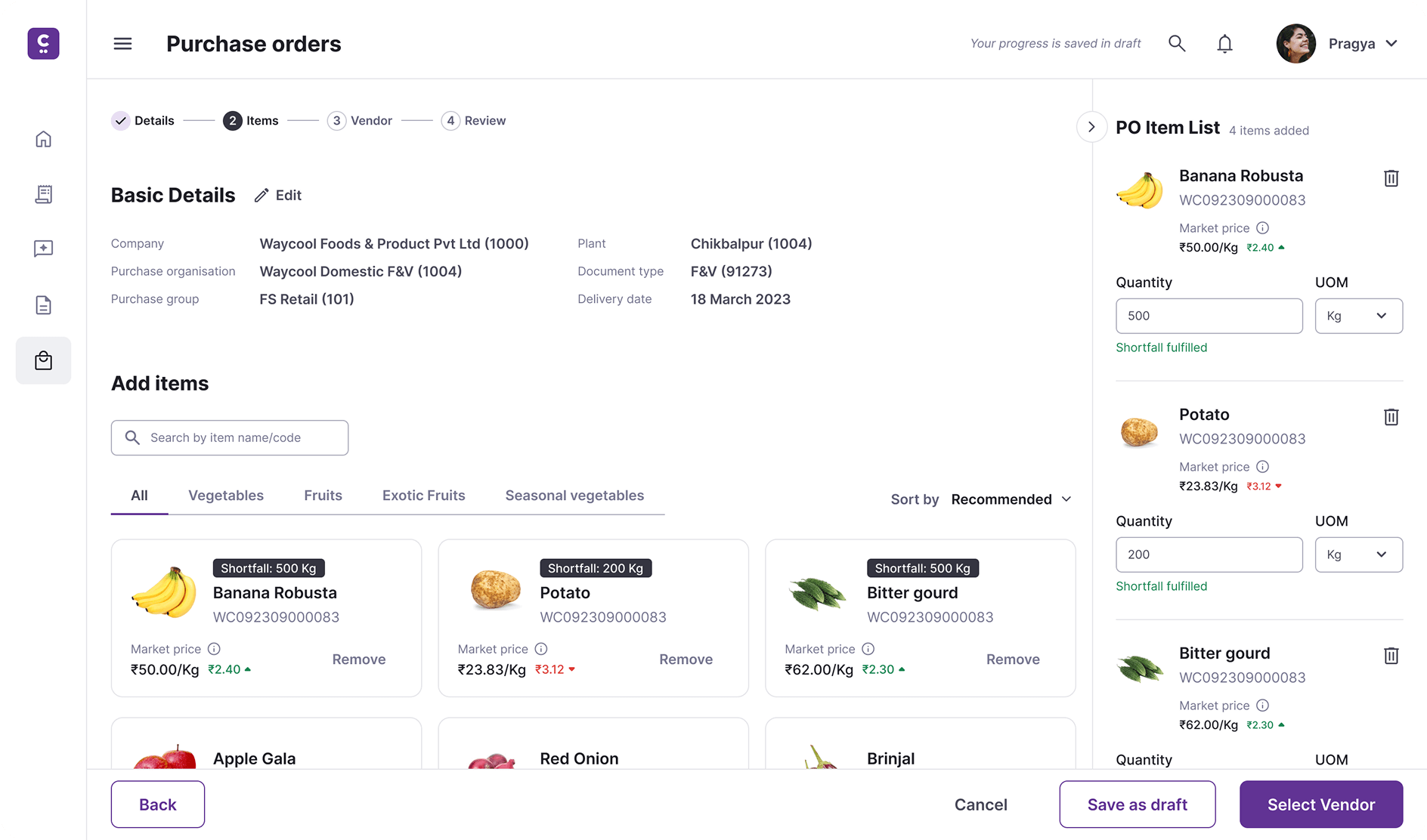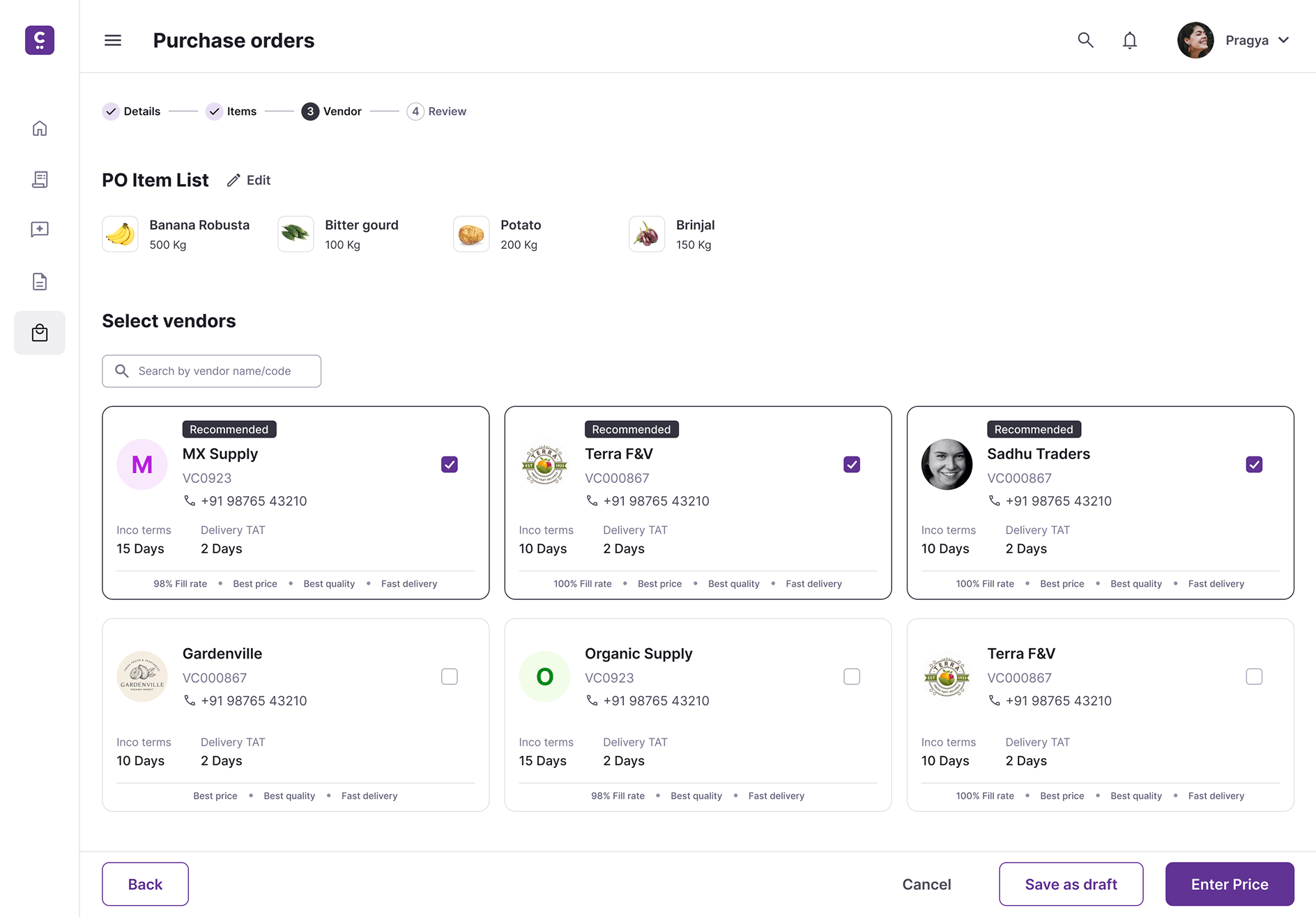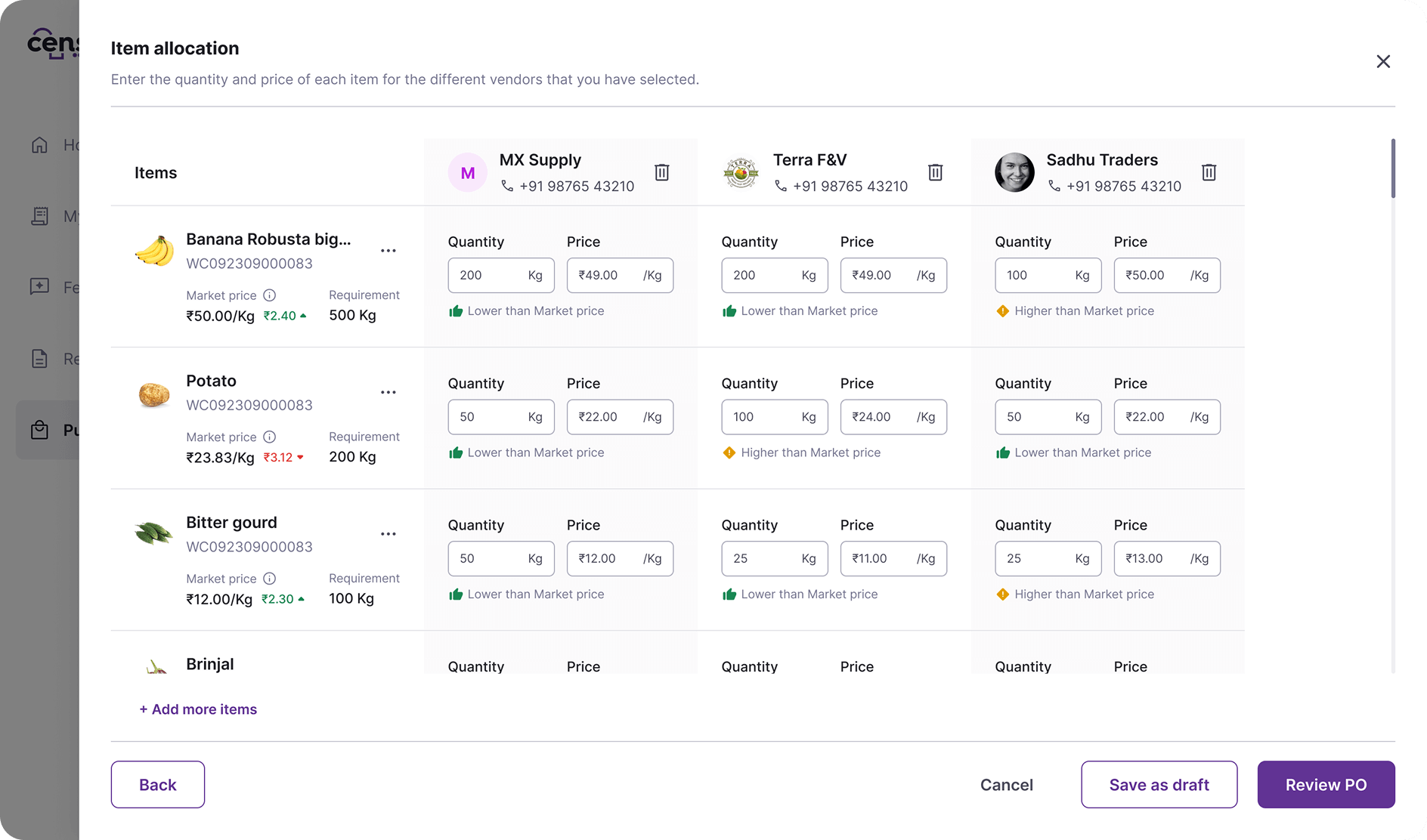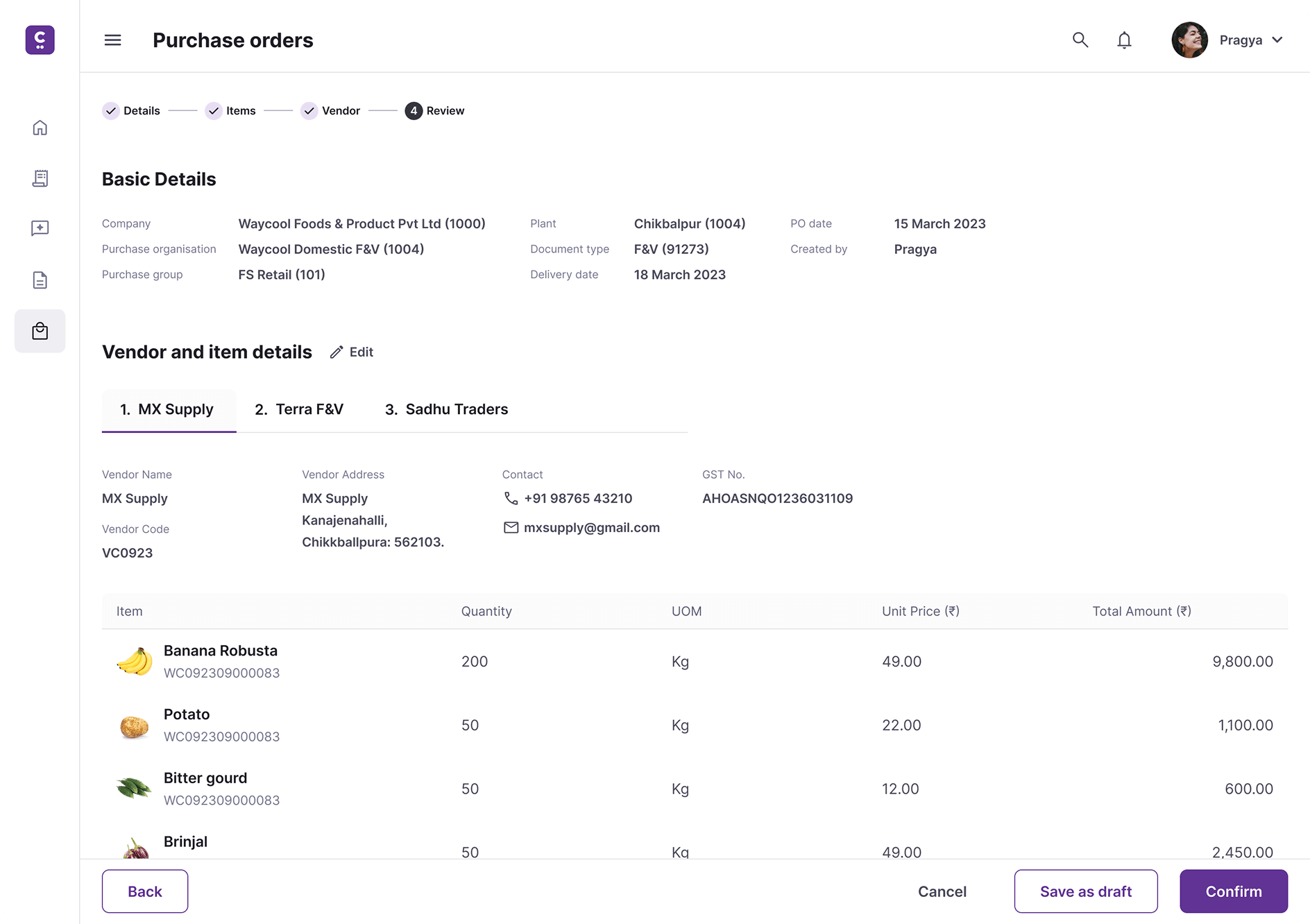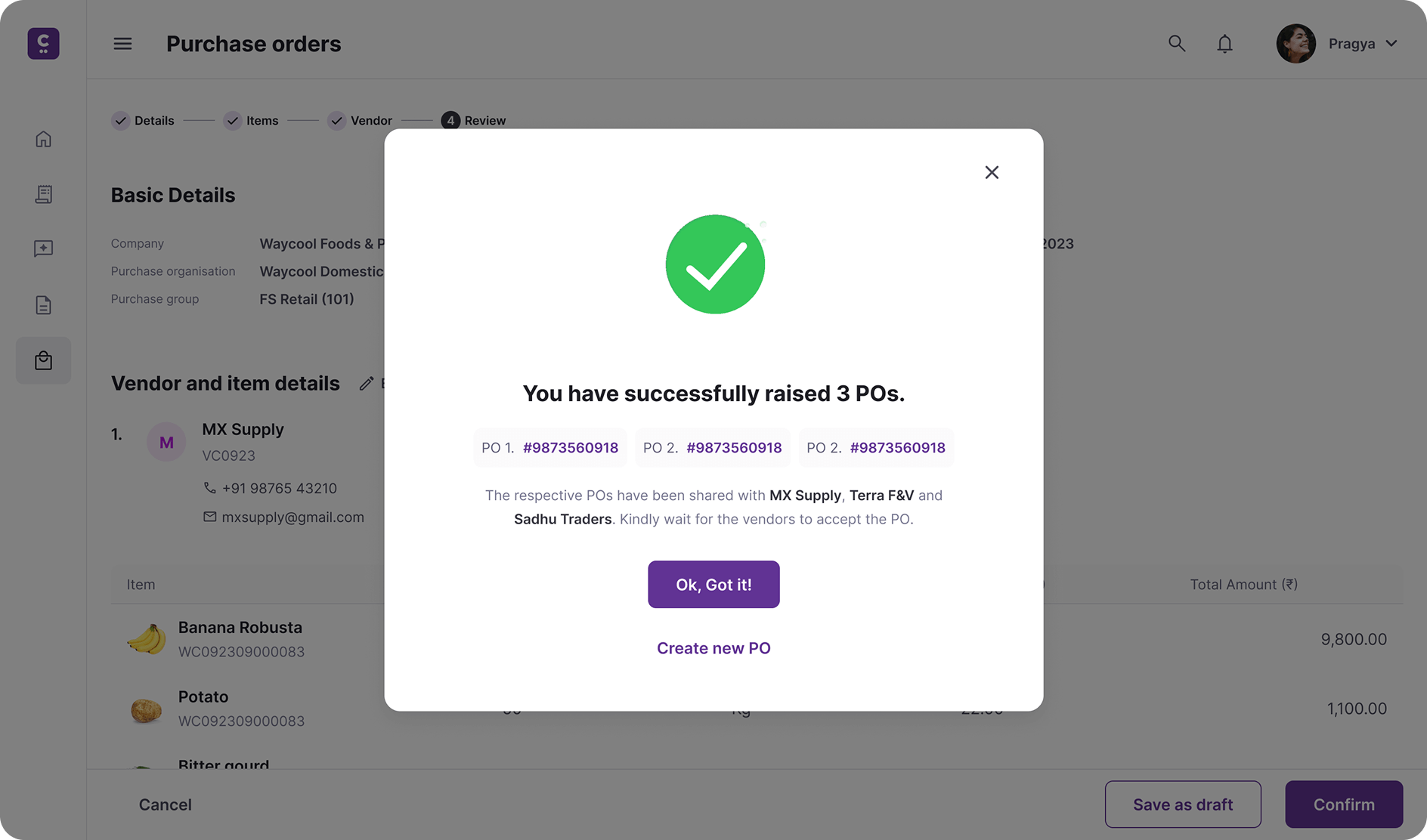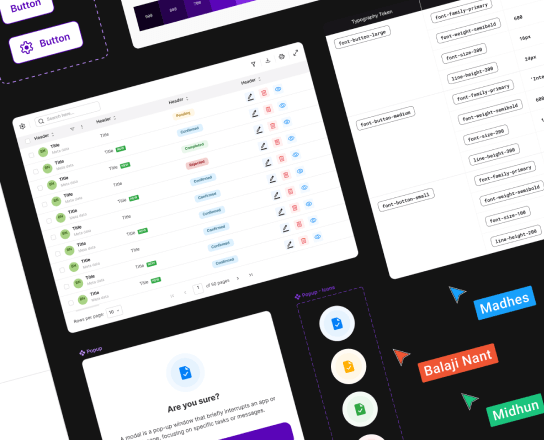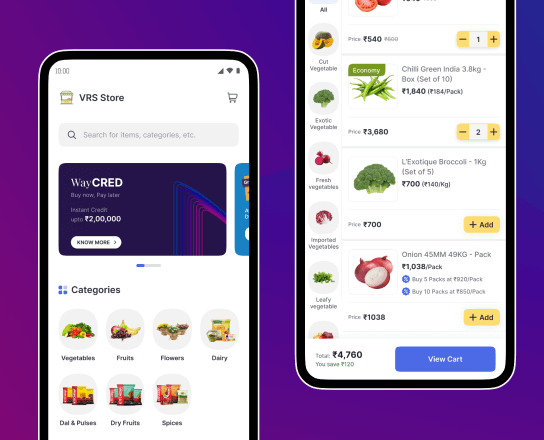Home > Censa Purchase Order Creation
Year : 2023
Streamlining multi-vendor Purchase Orders for procurement efficiency

Procurement App
⚠️
Problem
Procurement officers could create purchase orders for only one vendor at a time, making bulk ordering slow, repetitive, and error-prone.
🤔
Key Decisions
Redesigned the workflow to handle multiple vendors in a single session. Added a smart item-splitting interface and batch review screen to simplify allocation and confirmation.
🚀
Impact
Reduced purchase order creation time by ~60% and improved data accuracy. The new flow replaced the old single-vendor process across teams.
👨🏻💻
My Role
Handled end-to-end design, from mapping pain points and prototyping in Figma to validating with procurement officers and collaborating with PMs and developers for delivery.